How to Export A Film for Sound Mixing
An easy guide for anyone looking to prepare their video project for an audio mixer.
Here at Boyde Studios, we can facilitate all types of projects but there are always complications when migrating files and our tips below provide the closest thing we have to a pain free experience.
No matter the export type listed below, it’s important to send a medium-low res video export separately.
Set the audio to the ‘Highest Quality’ (.wav 48k/24-bit or 16 bit or AAC/MP3 320kbps) and export a normal video that can be used as the reference point for the mixer.
Below, we will help to explain: differing file types (AAF, OMF), which we recommend and how these change depending on the video editing software being used.
Manually exporting
This is the simplest, fastest and least data hungry way of transferring audio and the one we recommend most of the time.
The aim with this method is to commit to file the edits and sounds you have already created within your timeline and simply pass these on to your mixer.
You would do this by simply placing a track into ‘Solo’ mode (so we only hear the audio from those tracks chosen). Then we export the timeline (from 0:00:00 or start of edit) as a ‘Waveform Audio’ file, with the highest setting based on your timeline (48k/96k, 24/32-bit, .WAV).
You can either do this track by track or Solo tracks in groups, thereby creating what we call, ‘Stems’.
Stems are groups of audio that you have exported as one audio file.
An idea of how to group would be; (1) MAIN VO, (2) CONTRIBUTOR 1, (3) SOUND FX 1, (4) WILDTRACK (5) ALL MUSIC and so on. It’s groups of audio that work together in a lateral fashion, whilst also committing to print all the good work you have done as an editor that likely doesn’t need to be re-performed by the mix engineer.
In this video, we show you how to do this inside Adobe Premiere Pro.
Things to bear in mind…
- We are committing your edits to a new audio file so make sure when you listen through your timeline, there isn’t any issues with the audio that you have created. One common problem is the occurrence of 'Pops & Clicks', produced when playing through two audio clips that are side-by-side, without any fades between. To fix this, add an in-audible fade, such as 2ms or 2frames, to one of the clips and you should hear that clicky sound disappear.
- If you are creating Stems, make sure there isn’t any overlapping audio that you want your Mixer to work on.
- Provide the Mixer with all the original files aside from this and/or all the audio files with your trims so that they may access sounds individually.
AAF
Often talked about as the industry standard method, it does come with complications that are hard to figure out. That’s because no one editor (Adobe, Da Vinci etc.) seem to implement this file type in a unified way, therefore you find some days it works and some days it just creates more problems than it’s worth.
- It’s important to check in with your Mix Engineer on the editing program you use and be ready to work through various issues.
- Commonly speaking, it’s best practise to: consolidate/render audio where possible, do not embed the .aaf into a video and delete any inactive/muted audio files from the session.
The method in Adobe Premiere is, go to File → Export → AAF.
For this method to work, provide your engineer with the .aaf file, the entire AAF Media folder and the separate video export that was created.
As mentioned above, there seem to still be a lot of bugs when choosing to Embed/Mixdown .aaf information into your video, as does changing some of the other parameters. A working method we have should look like this:
XML
XML is fine to send, it’s often quite accurate but please note that this method does not copy over any effects – only the position of each clip, plus volume & pan information – so any effects will need to be recreated by the mixer using your reference video.
Please make sure to consolidate beforehand as it can get confused if files aren’t named properly. MXF can be done in Adobe as well as Final Cut.
We are happy to consult you on this and we hope that all makes sense, please don’t hesitate to ask questions and we look forward to working with you!