Preparing an Audio Mix for Dubbing
TIPS AND TRICKS
Preparing an audio mix
Facilities can work with any type of project or file type but migrating synced files can be tricky.
Here, we will look into troubleshooting, as well as our recommended file types for pain-free migration.
Here are some initial tips for laying out a good session:
Audio programs work in a vertical track layout so try to replicate this your side too, e.g. Kate Lav, Kate Boom, Whip SFX.
For dialogue, your mixer will want to balance between microphones so keep this option available in the session even if you are using a pre-mixed/combined audio clip.
Common file types
AAF
XML/OMF
Individual track export
Multi-channel video/discrete audio export
AAF
The most common migration type, AAF was designed by Avid to easily migrate timelines between editing programs. But, it’s important to know that each editor (Adobe, Da Vinci etc.) codes the file type in a different way. The result is that you find sometimes it works and sometimes it doesn’t. Therefore, it’s important to research the latest known bugs associated with your program and be available to troubleshoot with your mixer on the day.
Some best practises for a successful AAF are to:
consolidate/render audio where possible (unless you expect the mixer to extend those audio clips later) and maintain the original clip name to allow for finding originals audio files when needed
delete any inactive/muted audio files/tracks from the session your mixer won’t require
do not embed the AAF into the video (unless using Avid MC)
be vigilant with timecode/frame rates on timeline setup (e.g. DaVinci has been known to export AAF with sync issues)
visit the internet to find best settings for your editing software
XML/OMF
The difference with AAF is that XML/OMF doesn’t contain the audio (and won’t render any effects you’ve done) - it’s simply a file pointing mechanism. It’s also more closely associated with Final Cut then other editors and therefore, tends to work best from that software.
It’s a bit of a cumbersome file type and most tend not to recommend this method.
If you do intend to use XML or OMF, make sure to consolidate beforehand as it can get confused if files aren’t named correctly.
Track AUDIO export
This is a format we often recommend for simple projects because it’s low maintenance.
The aim with this method is to individually export each audio track as it appears in your timeline. The list of which can look something like:
VO
Diegetic 1
Diegetic 2
Music
Sound FX 1
Sound FX 2
This is a foolproof and simple way to successfully migrate synced audio so that what we receive is identical to your project. Better still, you only need to send a few audio tracks so it uses very minimal data making the process much faster to share.
As we are working with consolidated audio, there will be some considerations. Such as, not being able to extend individual audio clips - this is a rare need but something to be aware of if we are using your sound design elements. If you are available on the day then the mixer can always ask for the original audio file to be sent through.
Preparing for Track Export
Because we’re working with consolidated audio, our goal with the prep is to retain flexibility for us here in the edit.
1) If you have any audio regions (within a group) that overlap, then place on separate tracks and name appropriately. See Fig.1 for a common example where we have two music regions. Do this as many times as needed. With layered SFX, this may mean multiple tracks. Note: If you aren’t certain about something then just leave it messy, we can always sort our side.
2) Visit Page 10 of this document and follow best practices.
3) Export your tracks individually (Foley 1, Foley 2 etc.), using the criteria on page 9. Your video editing software may have a speedy way of exporting audio tracks in one go, otherwise you can solo [S] individual tracks and export one at a time. All exports must start and end at the same point.
4) Export a low-res (720p) version of your film that we can reference using the same start/end points.
You do not need to send us any individual project files like the AAF/OMF methods. In the rare event we need the original part, we can ask for that later.
5) If you have effects on some of your sounds that you aren’t happy with or feel we could perform better our side, then turn these off. Otherwise, keep them on and we can incorporate them!
Discrete audio/multi-channel
What does ‘Discrete’ mean? Discrete audio is simply individual audio tracks inside a multi-channel project.
The previous option, ‘Track Exporting’, is different from this approach because that focuses on the most common editing style - which is that you have your audio outputting to Channels 1 & 2 (Left/Right, Stereo).
Multi-channel projects are those setup in advance, within your editor, that have multiple output channels. For example, Dolby 5.1 has 6 output channels.
It can also be used so that any multi-channel video automatically exports with separated tracks attached. E.g. Lav outputting to Channel 1, VO outputs to Channel 2, etc.
As long as it’s all named correctly, a mixer can receive these in a similar way to ‘Track Exporting’.
essential SETTINGS
To begin, there are some export settings that are universal.
1. Standard delivery will be a sample rate of 48000 (48k) with a bit rate of 24 or 32-bit, depending on the original audio format. Occasionally, a project may have demanded a recording sample rate higher than this but do not upsample - if your audio was recorded in 48k/24-bit, export in that format.
2. The codec should be Uncompressed with a format of Broadcast Wave (WAV).
3. We require a separate 720p film (with audio on) that we can use as a reference.
4. All audio exports and reference films must start and end at the exact same point. Adding a start tone can help confirm this.
Best practises
The aim of the mixer is not to re-create all the great work you’ve done but simply take it and improve upon it.
Keep your session neat and tidy from the beginning in case we need to troubleshoot.
Check that any multi-channel camera tracks have been appropriately split and named - these can often be hidden from view! It’s very common to have a Sony FS7 contain one track from a lav, a boom and additionally, the cameras on-board (which we often don’t want) so make sure any unwanted channels are removed.
Reduce the level of all audio tracks (simultaneously) so that the output never peaks into the red (ideally peaking around -6db). We can always add gain our side but we can’t reduce clipped audio.
Be aware if you have panned a stereo sound and expect this to change later. Panning a stereo sound shuts off one channel of audio (two channels per stereo file, left and right) that we can’t reverse our side without the original file sent separately. Panning mono sounds and exporting that into the stem is fine because it doesn’t apply this method.
In-audible cross-fades are generally required on most audio regions to stop any project creating clicks & pops as it moves from one region to the next. Fades of between 3-8ms will counteract this anomaly.